Getting Started
Eventually there will be 2 ways to run CaptainCore, hosted and self-hosted. If your interested in the easy to use hosted version, then sign up here to be notified when early access is ready or experience it as a customer through Anchor Hosting.
Running your own CaptainCore instance requires the following:
- WordPress site with CaptainCore Manager.
- Ubuntu VPS with CaptainCore running
captaincore server.
Installing CaptainCore
On Linux use the automated installer. This will check the current version and install if an update is available. This will handle installing a number of required 3rd party applications.
curl -s https://captaincore.io/install.sh | sudo bash
Configure Caddy in front of CaptainCore server
Running captaincore serverwill start the server locally on port 8000. In order to run publicly over HTTPS, it's recommended to configure Caddy as a reverse proxy in front of CaptainCore. See Caddy documentation for installing and running as a linux service. Create a ~/Caddyfilewith the public domain name and reverse proxy configuration. Be sure to point DNS to your server's public IP.
captaincore.my-domain.tld {
reverse_proxy :8000
}
Update the default Caddy linux service for ExecStart and ExecReload lines to the following.
ExecStart=/usr/bin/caddy run --environ --config /home/username/Caddyfile
ExecReload=/usr/bin/caddy reload --config /home/username/Caddyfile
Setup CaptainCore as a Linux service
Create /etc/systemd/system/captaincore.service and replace User and Group with appropriate values for your system.
[Unit]
Description=CaptainCore
Documentation=https://docs.captaincore.io
After=network.target network-online.target
Requires=network-online.target
[Service]
Type=simple
User=username
Group=caddy
ExecStart=/usr/bin/captaincore server
Restart=always
AmbientCapabilities=CAP_NET_BIND_SERVICE
[Install]
WantedBy=multi-user.target
After creating your service file for CaptainCore, run the following. This will keep captaincore server always running in the background.
sudo systemctl daemon-reload
sudo systemctl enable captaincore
sudo systemctl start captaincore
Connecting to an instance from WordPress for GUI
Any WordPress site can connect to a CaptainCore instance to provider a GUI. Download and install latest version of CaptainCore's WordPress plugin.
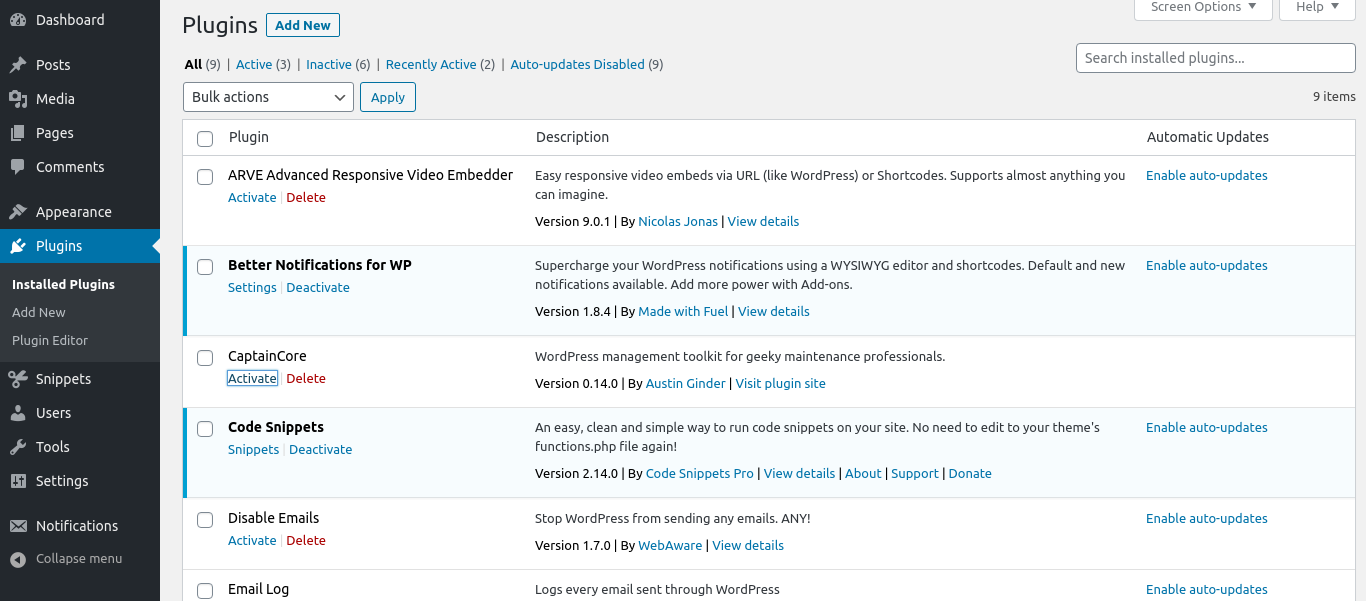
This will prompt to connect to a CaptainCore instance. Fill out info provided by your CaptainCore instance.
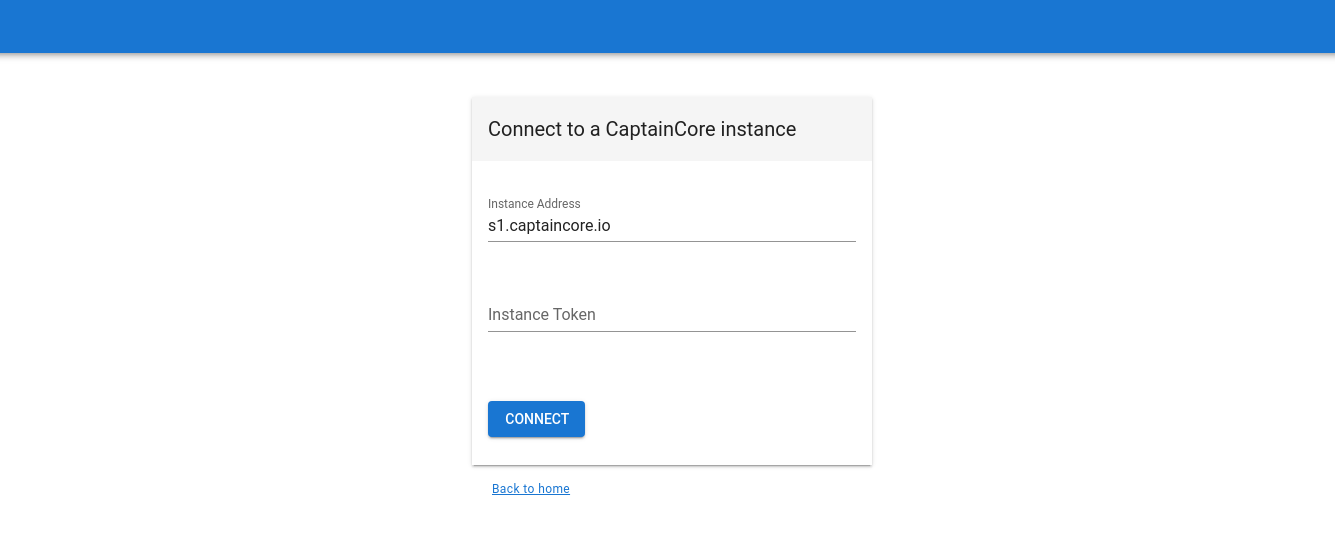
Crontab sample and path configuration
The system crontab can be used to schedule repeatable captaincore commands. Edit your crontab by running crontab -e. Some CaptainCore bash scripts call other captaincore commands. In order for those to work properly be sure to extend PATH at the top of your crontab file with at minimal /usr/bin.
Here is a example crontab which runs captaincore monitor every 10 minutes, captaincore scan-errors nightly, captaincore update once a week for production, captaincore update quarterly for staging, captaincore backup generate and captaincore quicksave generate nightly.
# m h dom mon dow command
PATH=/bin:/usr/local/go/bin:/bin:/usr/local/go/bin:/usr/local/sbin:/usr/local/bin:/usr/sbin:/usr/bin:/sbin:/bin
*/10 * * * * captaincore monitor @production --fleet
45 18 * * * captaincore scan-errors @production --fleet
15 09 * * 3 captaincore update @production.updates-on --fleet
15 0 1 */3 * captaincore update @staging.updates-on --fleet
03 00 * * * captaincore backup generate @production --fleet
01 00 * * * captaincore quicksave generate @all --fleet
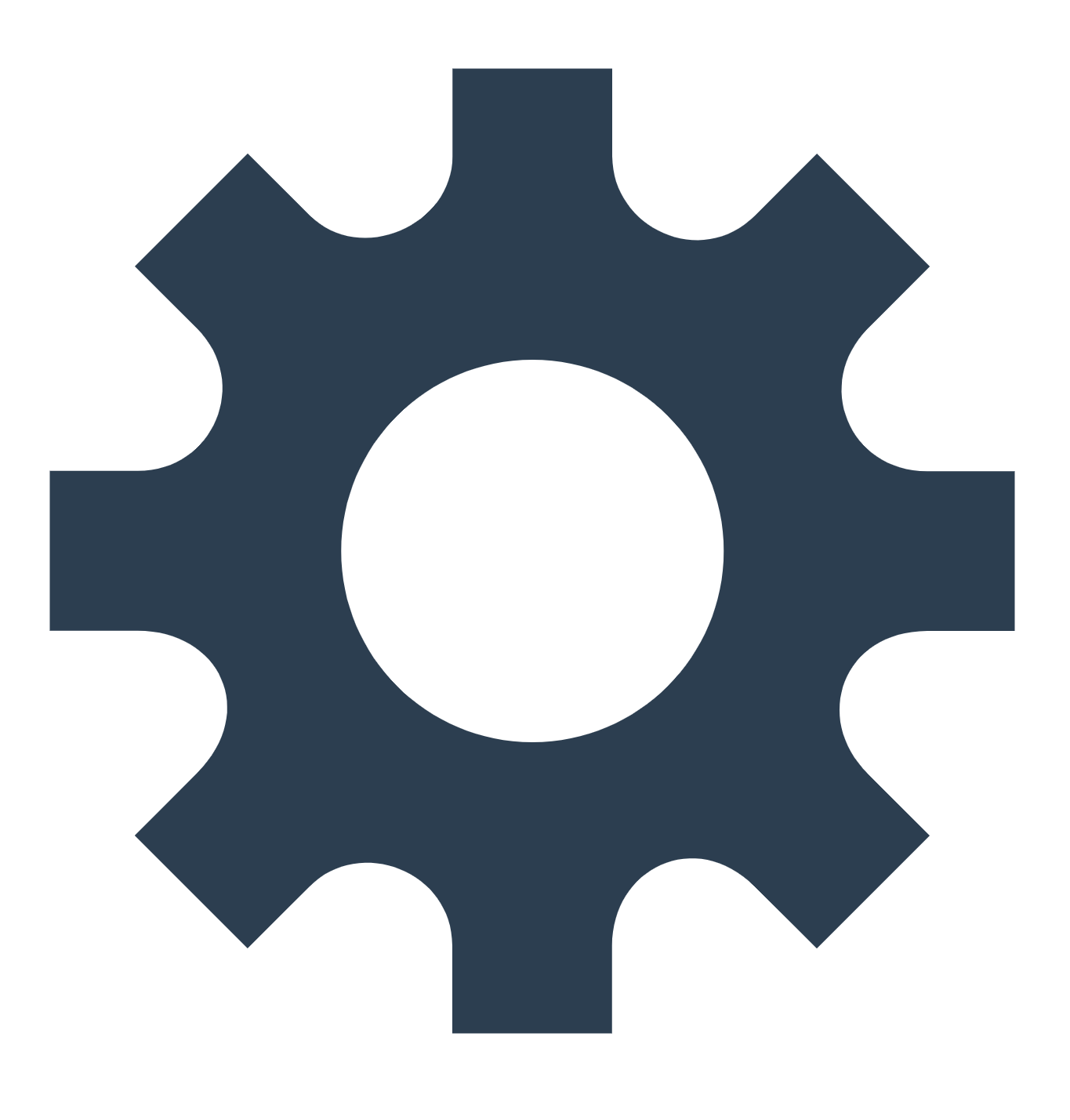 CaptainCore
CaptainCore